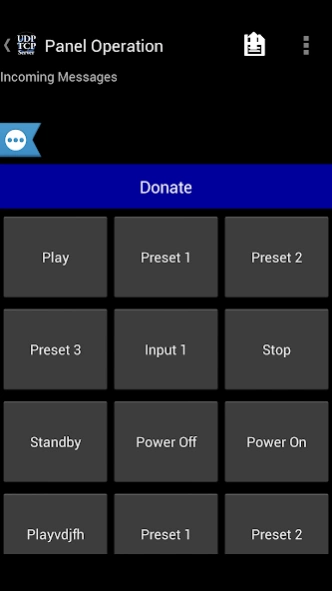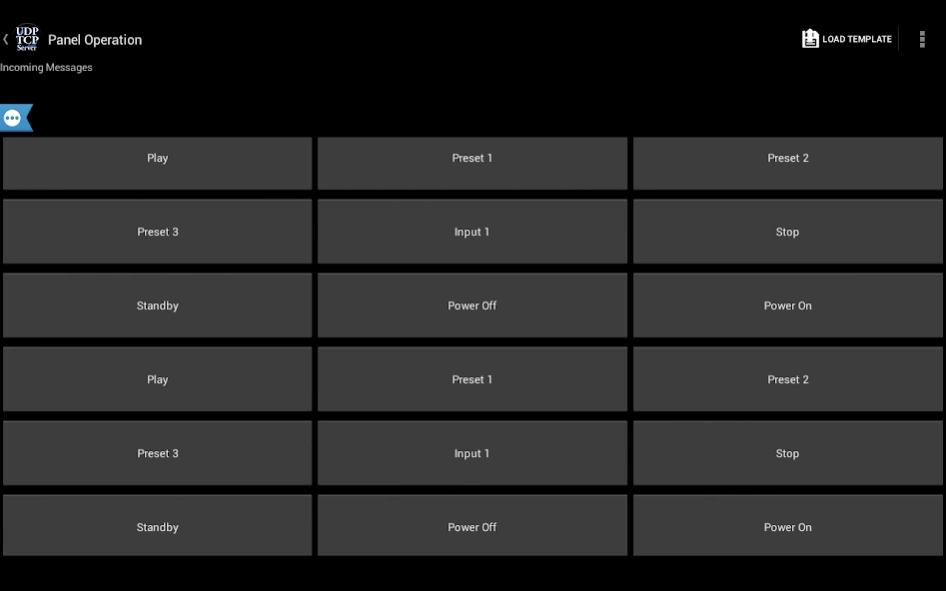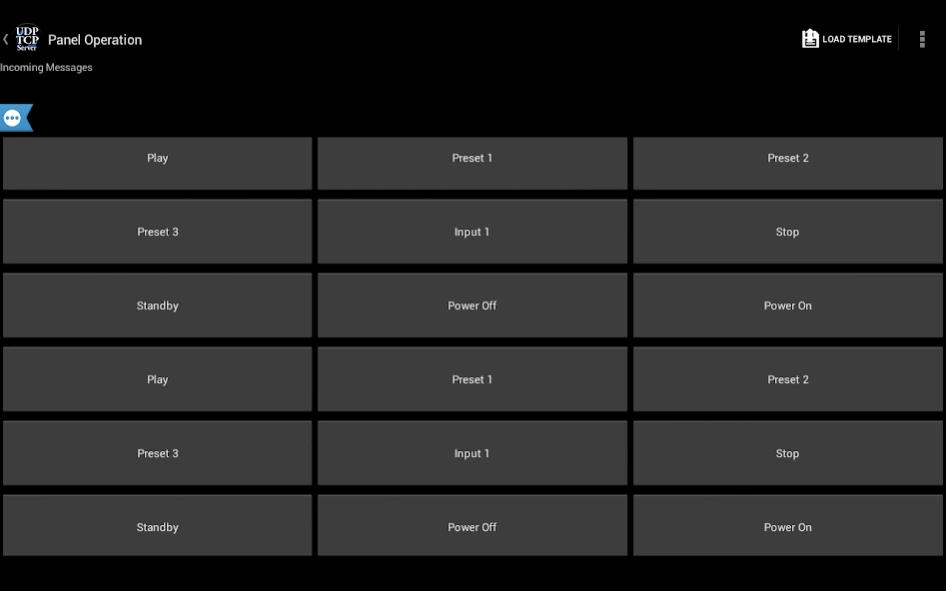UDP TCP Server 51.4
Free Version
Publisher Description
UDP TCP Server - UDP TCP Server - Send & Receive UDP/TCP packets / commands
Ever needed to send a UDP/TCP commands from your Android device to a UDP/TCP enabled device on your WiFi or Cellular network?
Now you can!
Featuring:
* UDP incoming and outgoing support
* TCP incoming and outgoing support
* Internet DNS support
* User-defined buttons to store pre-set commands to send
* Unlimited user defined templates to use for different UDP/TCP clients (templates save IP and Port settings as well)
* Send commands to multiple IP's and ports at the same time
* Acting as a server, can get responses back from the network
* Buttons support colors, if the command that was sent matches the command that was received, button becomes green, otherwise, becomes red
* Easy to use
* Simple and clean interface
* Supports Android 2.2 and up
* Pre-stored templates to control "Sharp - AQUOS TV" / "NEC - TV's"
* Buttons can have any color you want!!
If you have any questions, please visit our forum: http://goo.gl/qpI7ku
Like us on facebook: https://goo.gl/EYXyaY
Follow us on Twitter: @idodevfoundatio
If you wish to use our application as a remote control for you windows PC, you can use this great TCP server:
If you like my application, please support it by downloading the paid ad free version here
http://goo.gl/mHXJjt
If you would like to create a template on a PC and then load it to my application, you can create a XML file based on this structure, and place it in this path on your device /UDPTCPServer/Templates/
Sample XML: https://goo.gl/i1oHDQ
If you want to become a beta tester: https://goo.gl/twJ30c
A quick guide:
3. Click buttons to send commands
A few notes:
* Scroll down to see the phone IP and port it is listening on
* You can long press a button to modify it's settings
* You can change the number of buttons shown on screen
* You can save a set of labels + commands as a template, to easily change the devices you are controlling (Click the + sign at the ActionBar)
How to use "handle incoming settings" - developed for Phil Green:
1. Enable the feature in the settings
2. Set the application to 'listen' on a UDP port
3. Send a UDP string to the device in this SPECIFIC format:
**B,,,,,,;
You can have as many button as you want within the same string, here is an example of how to use this:
**B05,,Test Name5,,PEACE,,#ffffff00;**B06,,Test Name6,,123,,#ff0000ff;**B07,,,,456,,#ff00ffff;
4. Note: the string MUST end with ';'
5. If you wish to only change the label and not the command or color, simply leave that blank, for example:
**B07,,,,OK,,,,;
This will set Button 7 command to be "OK" and will not change the color or name (label)
How to use responses from "handling incoming messages":
The purpose here is to allow the remote device to confirm that the settings were set properly.
To use this:
1. Enable in settings (both the handling of incoming messages and the reply)
2. Set the correct outgoing settings (IP/Port), of where the application should send the response to
3. Send a "setting" string
The protocol is this:
**R++,,+
Possible Status Codes:
01 - success
02 - error
Sample reply string will be:
**R01,,45
Which means, incoming settings were processed without a problem and it took a total of 45ms.
Please contact me should you have any questions
About UDP TCP Server
UDP TCP Server is a free app for Android published in the System Maintenance list of apps, part of System Utilities.
The company that develops UDP TCP Server is Ido Development Foundation (IDF). The latest version released by its developer is 51.4. This app was rated by 1 users of our site and has an average rating of 5.0.
To install UDP TCP Server on your Android device, just click the green Continue To App button above to start the installation process. The app is listed on our website since 2021-12-03 and was downloaded 498 times. We have already checked if the download link is safe, however for your own protection we recommend that you scan the downloaded app with your antivirus. Your antivirus may detect the UDP TCP Server as malware as malware if the download link to com.aviramido.udpserver is broken.
How to install UDP TCP Server on your Android device:
- Click on the Continue To App button on our website. This will redirect you to Google Play.
- Once the UDP TCP Server is shown in the Google Play listing of your Android device, you can start its download and installation. Tap on the Install button located below the search bar and to the right of the app icon.
- A pop-up window with the permissions required by UDP TCP Server will be shown. Click on Accept to continue the process.
- UDP TCP Server will be downloaded onto your device, displaying a progress. Once the download completes, the installation will start and you'll get a notification after the installation is finished.